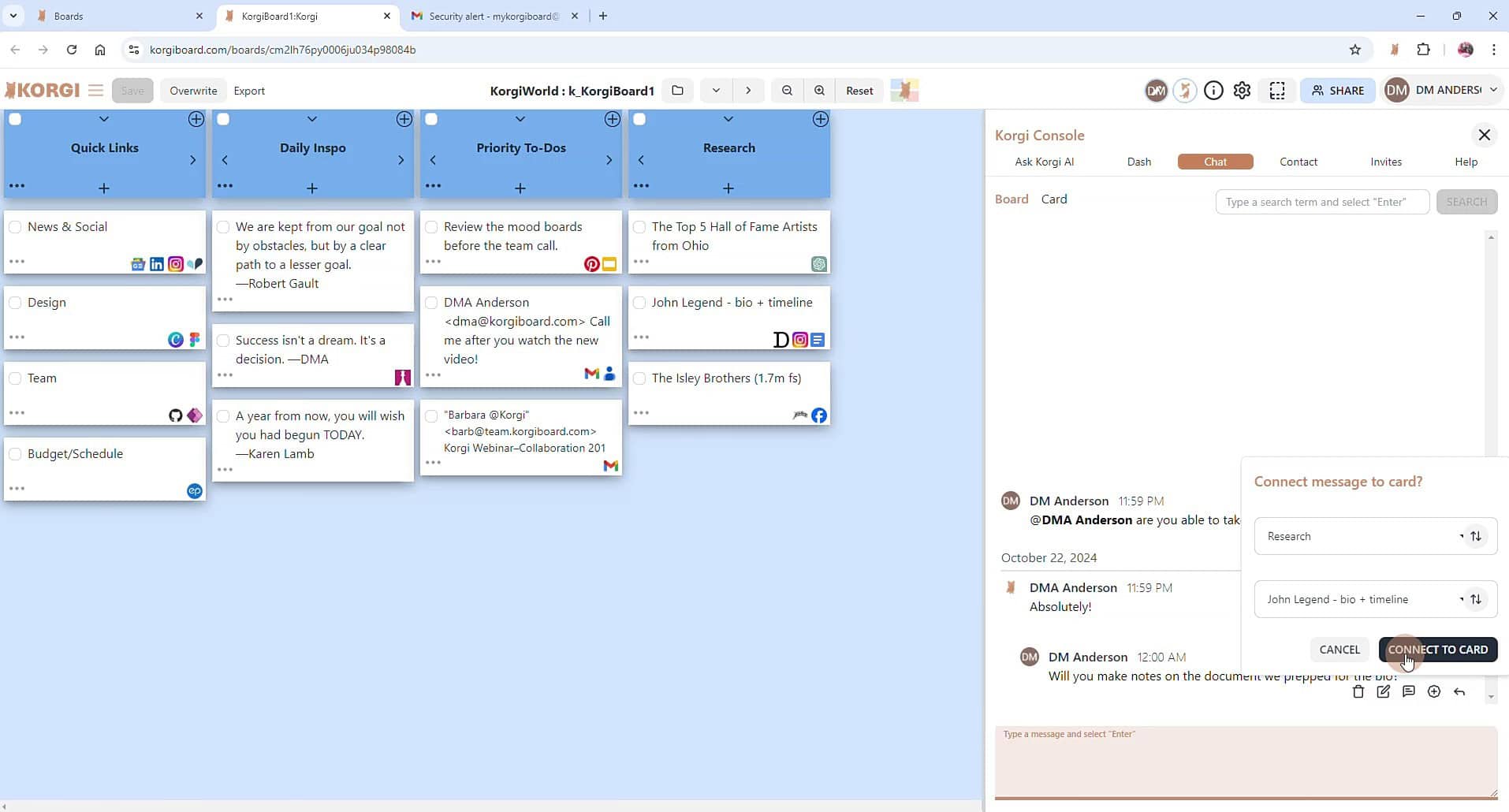Korgi's connected subtasks just got company, thanks to customer requests! Now you can assign any card on a Korgi board to yourself or a collaborator in a click. Open the card's drawer, hover over contacts, and check the desired assignee(s). Korgi creates and assigns the task in Chat/Notes.
With Chat/Notes quickly becoming our top team feature, Korgi's added two more views to keep easily managing your messages:
- Board view. View all board messages in nested conversation threads.
- Chron view (new!). View all messages individually, in date order. It's great for checking the latest messages, and you can expand any message to view its full thread, right in Chron.
- Card view. View only the messages and threads connected to a specific card. Launch from the card, or select any Chat/Note and use the diamond icon to connect it to an existing card.
- User view (new!). View only the messages that mention you - perfect for hyperfocusing. You can expand any message to view its full thread.
You also can filter any view to view all tasks or just the open or closed ones.
BONUS: Your Korgi browser tab now displays the count of new messages on your board. Try Chron view to quickly see what's happened since your last read!